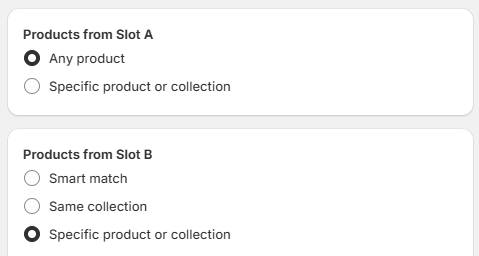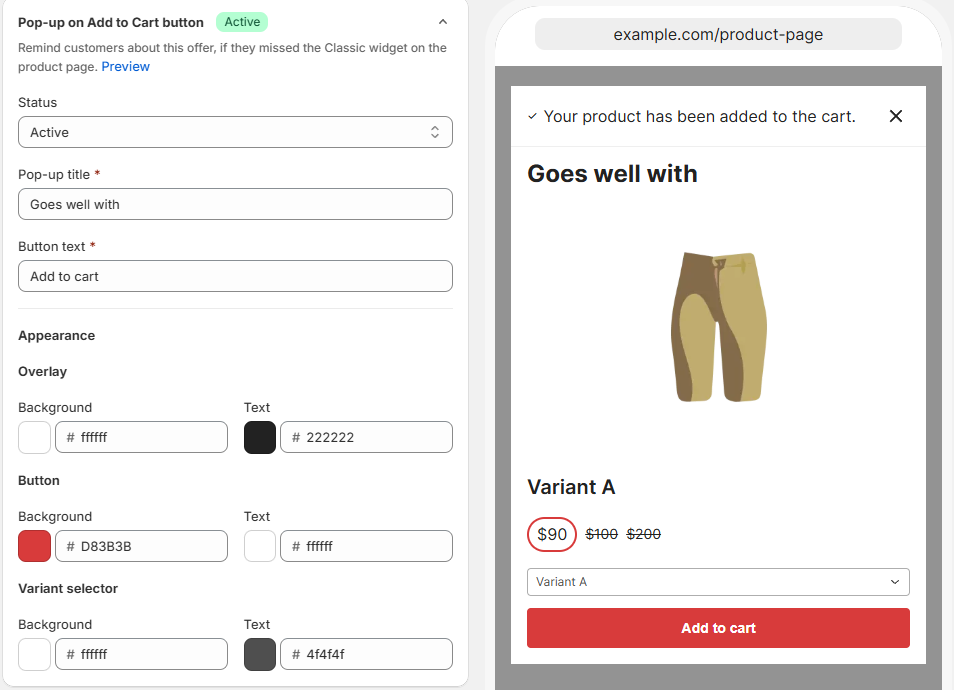Creating a Product Bundle upsell offer
Creating compelling Product Bundles is a powerful strategy to increase your store’s conversion rate and average order value. By grouping complementary products together, you make it easier for customers to discover items they didn’t know they needed—boosting both engagement and revenue.
Let’s walk through how to create high-converting Product Bundle offers using the Upsell Engine app.
💡 Got a question about our Upsell Offers? We have a list of frequently asked questions about our Upsell Offers that you can check here: Upsell Engine FAQs
✅ Why Use Product Bundles?
- 📈 Boost average order value (AOV)
- 🛍️ Encourage customers to buy related items together
- 🔍 Expose lesser-known products in your store
- 💡 Enhance user experience with relevant product suggestions
⚙️ Getting Started with Product Bundles
Step 1: Create an offer by selecting Product Bundle in the section showing the available offers to get started:

🧩 Step-by-Step Guide to Creating a Product Bundle
Step 1: Set Product Eligibility
Here, define which products are included in the bundle.

- Each “Product element” represents one product in the bundle.
- You can add up to 5 products in a single bundle.
Eligibility Options:
- Any Product – Include all products in your store
- Specific Products or Collections – Manually choose what to include
- Smart Match (from Product B onwards) – Dynamically recommends products using Shopify’s Product Recommendation engine.
- With Shopify's Product Recommendations engine, it recommends products to the customer dynamically, depending on several factors such as (but not limited to):
- Purchase History - Products that have historically been purchased together.
- Product description: Products with similar descriptions.
- Related collections: Products from collections that the current product is part of.
- Note: Shopify's Product Recommendations engine can only fetch a maximum of 10 products.
- Same Collection – Adds a random product from the same collection
A real-time Preview Pane shows how your bundle will appear on product pages.
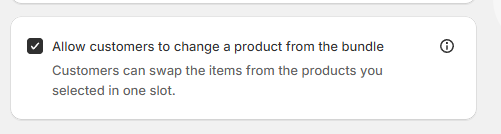
Optional (shown above): Enable “Swap Item” Feature by enabling the option "Allow customers to change a product from the bundle"
- Let customers mix and match bundle items
- Great for bundles with product variations (like flavors, sizes, or styles)
Step 2: Define Discount Details

Choose the type of discount you want to offer:
- Percent Discount (e.g., 10% off)
- Fixed Amount Discount (e.g., $5 off)
💡 You can place 0 (as a discount) if you only like to create a Product Bundle interface, but don't desire to place a discount off the Product Bundle (ex. "Get the set below").
You can also base the discount off:
- Current Product Prices
- Initial Compare-at Prices (to show a larger visual discount)
🔍 Note: The discount is always applied to the current price. Using the initial price only increases the perceived savings.
For example, a product with the current price of $100 and an initial price of ~~$200~~ with a 10% discount will only have a $10 discount but will show as $110.
In other words, the real discount and the price difference are added up, where $10 is 10% of the $100 current price added up with the difference of $100 between the initial and current price, resulting in a total discount shown to the customer of $110.
Step 3: Customize Appearance
- This section contains different customization options according to the specific interface of the Product Bundle.
- The Product Bundle has the following interfaces:
- Bundle on Product Page
- Cart Suggestion on Cart Page
- Pop-up on Add to Cart Button
- Pop-up on Checkout button

Bundle on Product page

- Customize the offer title, Buy Now button, and color scheme, among others
- Choose whether the details of the Product Bundle appear only on desktop, mobile, or both
Cart Suggestion on Cart Page

- Customizes the upsell suggestion that appears on the cart page
- Triggers when only one product is missing to complete the bundle
- Encourages users to complete the set before checkout
Pop-Up on Add to Cart button
- Displays the bundle as a pop-up when a customer clicks Add to Cart on any participating product
- Increases visibility for users who didn’t see the bundle directly
🛑 Note: Pop-Up options only work on bundles with 2 or fewer products.
Pop-Up on Checkout button

- Displays the remaining product as a pop-up when a customer clicks the Checkout button on the cart page while the cart contains only one of the participating products.
Step 5: Final Review and Save

- Review all bundle details
- Choose whether to make the offer active immediately
- Set an internal name for easier management
- Define a cart label - This will be used as the discount code of this upsell offer on Checkout.
Once you're satisfied, click Save—your Product Bundle is now live!
🌍 Multilingual Support
Selling in multiple languages? The Product Bundles app supports storefront translations.
➡️ Learn how to translate the upsell offers for your store »
💡 Final Thoughts
Creating Product Bundles is one of the most effective ways to increase conversions and drive more value from each customer visit. With its step-by-step wizard and flexible settings, you can build irresistible bundles that sell themselves.
Start building smarter upsells today and turn more browsers into loyal buyers.
Your perfect bundle is just a few clicks away! 🚀